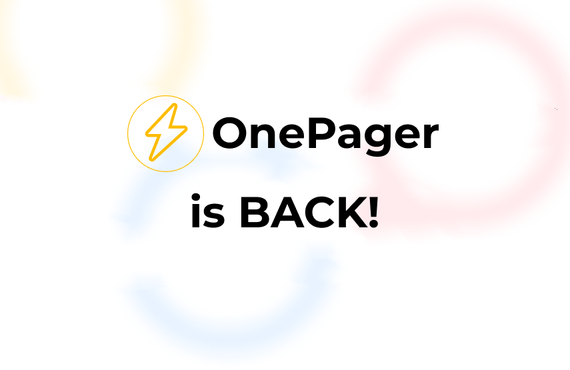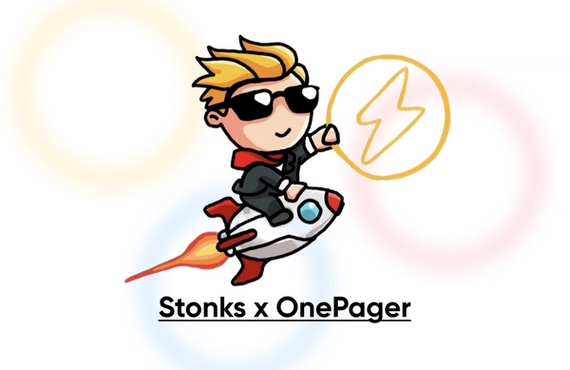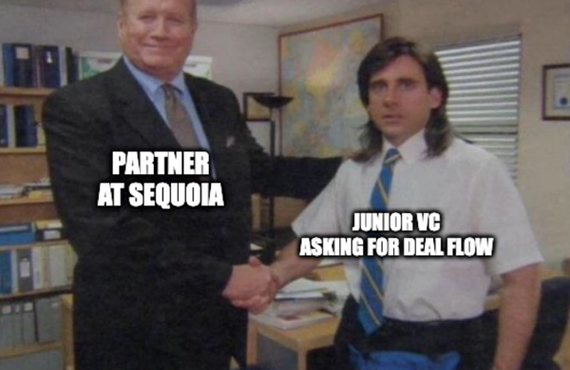How to use Boards to organize OnePagers and your startup community

Adam Hardej
Prev. OnePager Co-Founder
September 27th, 2021
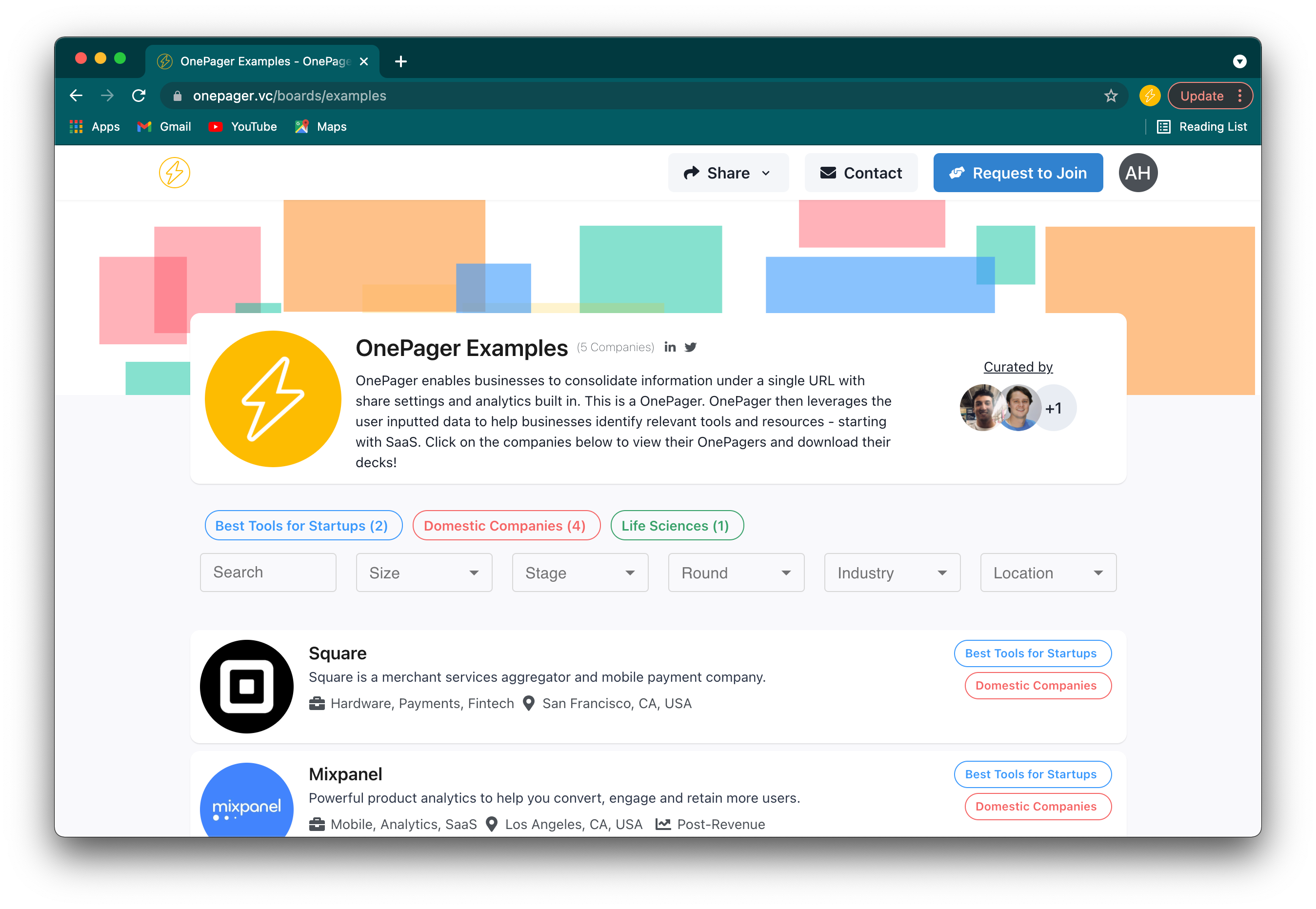
Boards is a tool for anyone that works with multiple startups at the same time: Incubators, Accelerators, Syndicates, Funds, Angels, Angel Groups, Entrepreneurship Clubs, Discord Servers, Slack Groups, Recruiters, Pitch Competitions - if there’s more than a few startups involved - Boards is for you.
The screenshot above is what a Board of OnePagers looks like.
Anyone who does this type of work knows that it's a lot of information to keep organized and that it can be a big job to make it all work. This usually turns into a duct-taped-together combination of intake forms (google forms or typeform), spreadsheets (google sheets or airtable), a lot of emails, and a lot of time.
Boards handles all of this and makes it look good!
Boards was built so that startup community organizers can spend more time making connections and less time making spreadsheets.
Boards builds off of OnePager to create a single webpage with all of the startups you work with in one place that’s easy to organize, share, and keep up-to-date. Organizers can use Boards to receive submissions, organize startups into categories, and share everything in a way that’s not only easy - but makes their startups look good.
If you haven’t seen a OnePager in the wild yet or tried it for yourself I’d encourage you to check out our site here and our recent post that outlines best-practices in more detail here.
Below I’ll walk through the basics of how Boards works and how it can be helpful. If you’re interested in trying out Boards with your community or program just send me an email at adam@onepager.vc - it’s free!
An overview of Boards
Boards has two basic parts, the Builder and the published Board. The Builder is where users can bring together OnePagers, add curators, add custom tags, and ultimately publish their Board. The published Board is the live version that can be shared and viewed by anyone with the link.
Here’s a quick look at the Builder where users can create their Board.

And here’s a look at the published and shareable version you can see at: https://onepager.vc/boards/examples
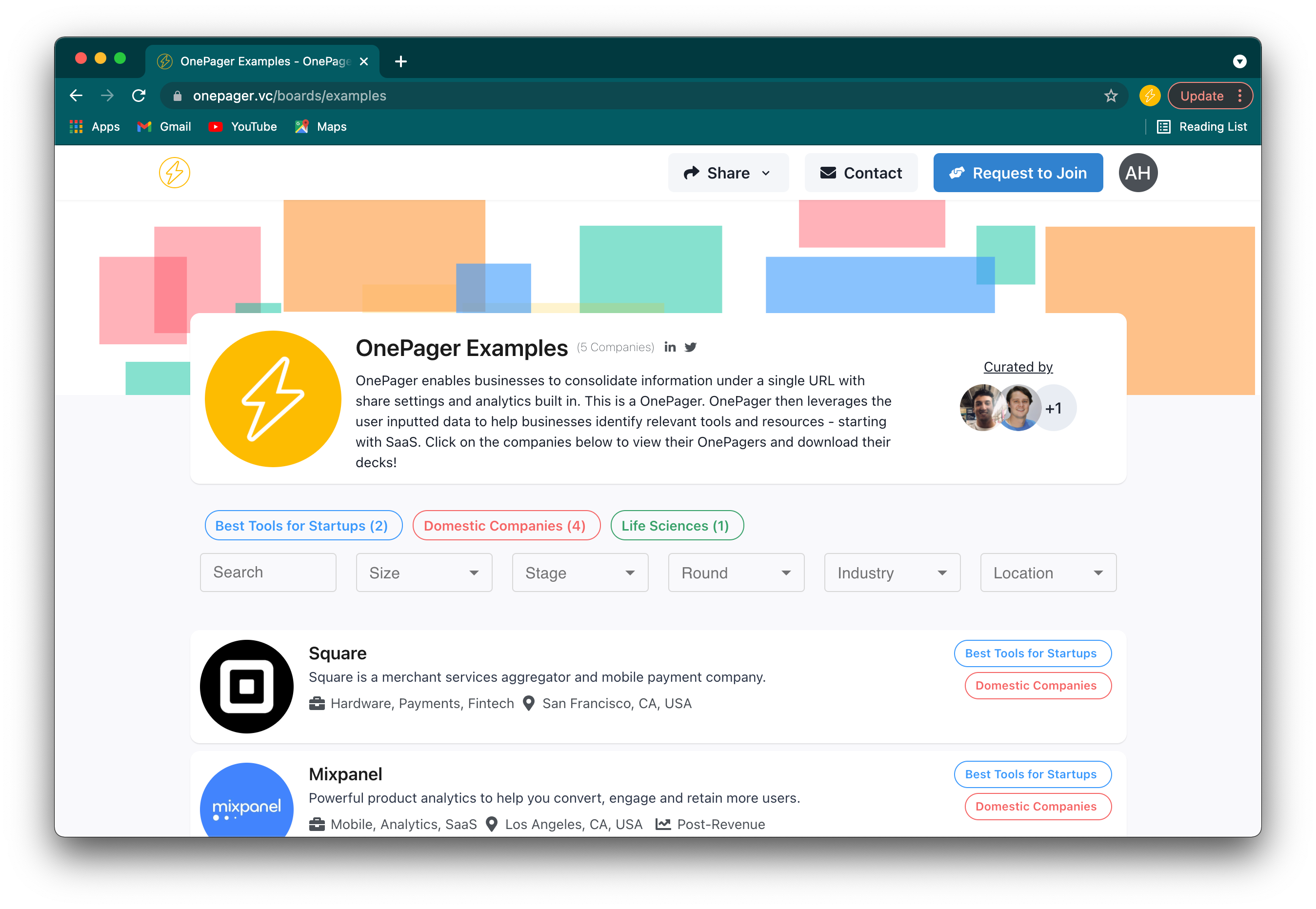
Users also have the ability to create multiple Boards and invite teammates from their dashboard.
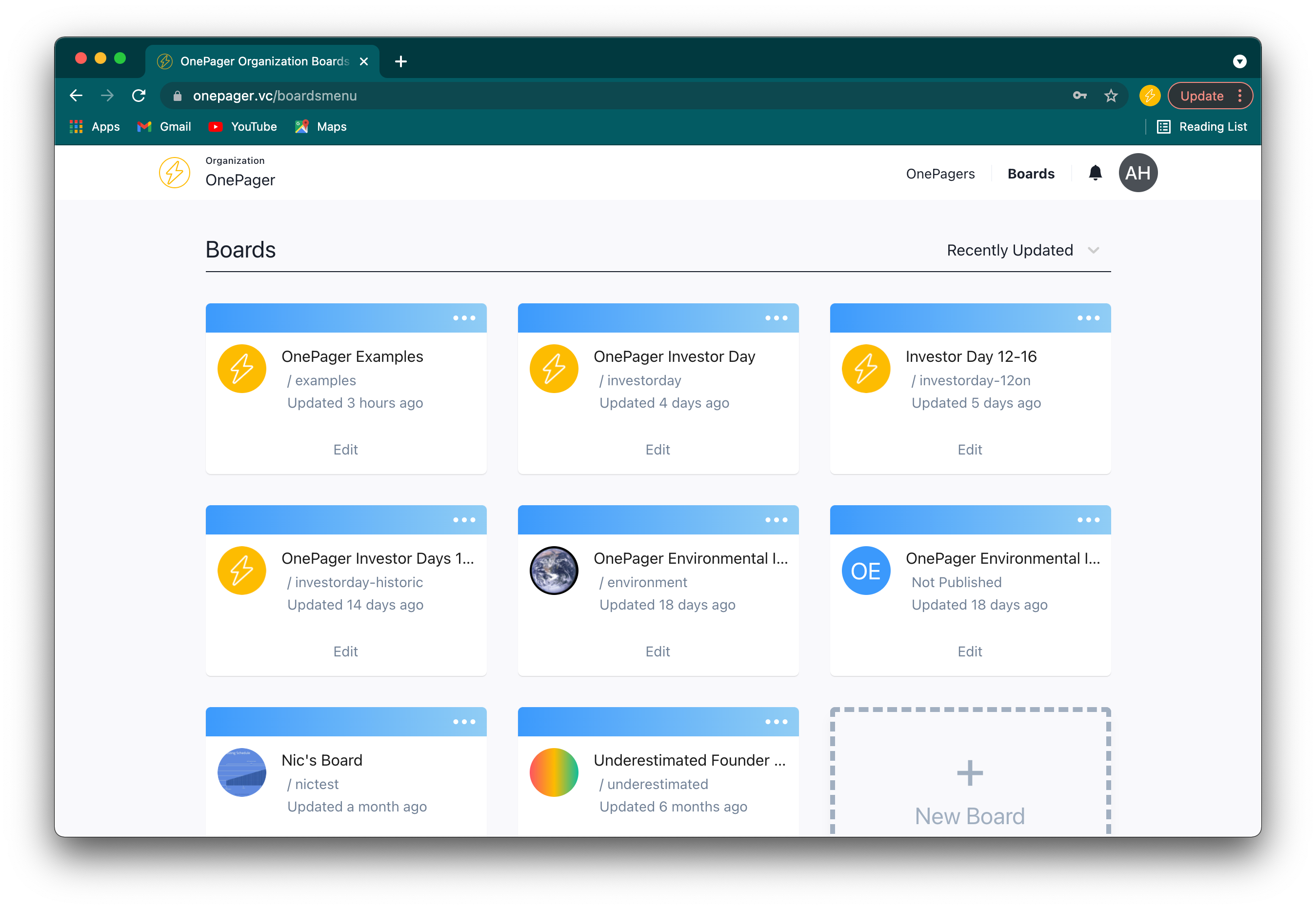
Building a Board
Within the Builder, features fall into three categories: Customizing, Composing, and Publishing.
Customizing - Boards can be customized in different ways within the builder to add both context and branding:
Visuals - Users can upload a cover photo and logo of their choice similar to how one might set a cover photo and profile picture on their LinkedIn. This is an immediate opportunity for branding.
Description and Relevant links - At the very top of the Builder you can edit the name of the Board itself as well as include a description and relevant links such as an organization website, Twitter, or LinkedIn.
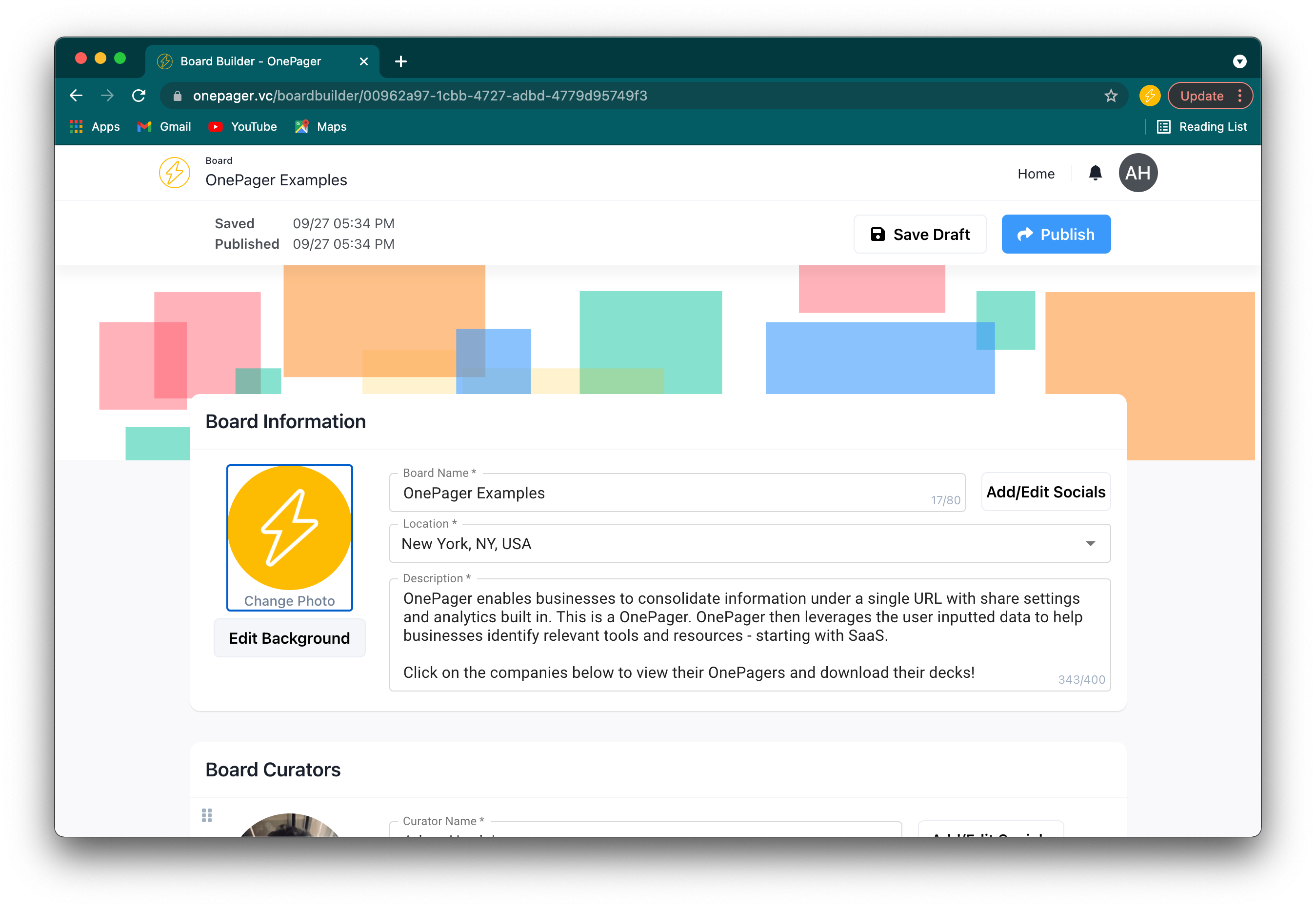
Curators - Users can add people or organizations to be listed as Curators of the Board. In this section users can add photos, social links, and descriptions for as many curators as they deem relevant.
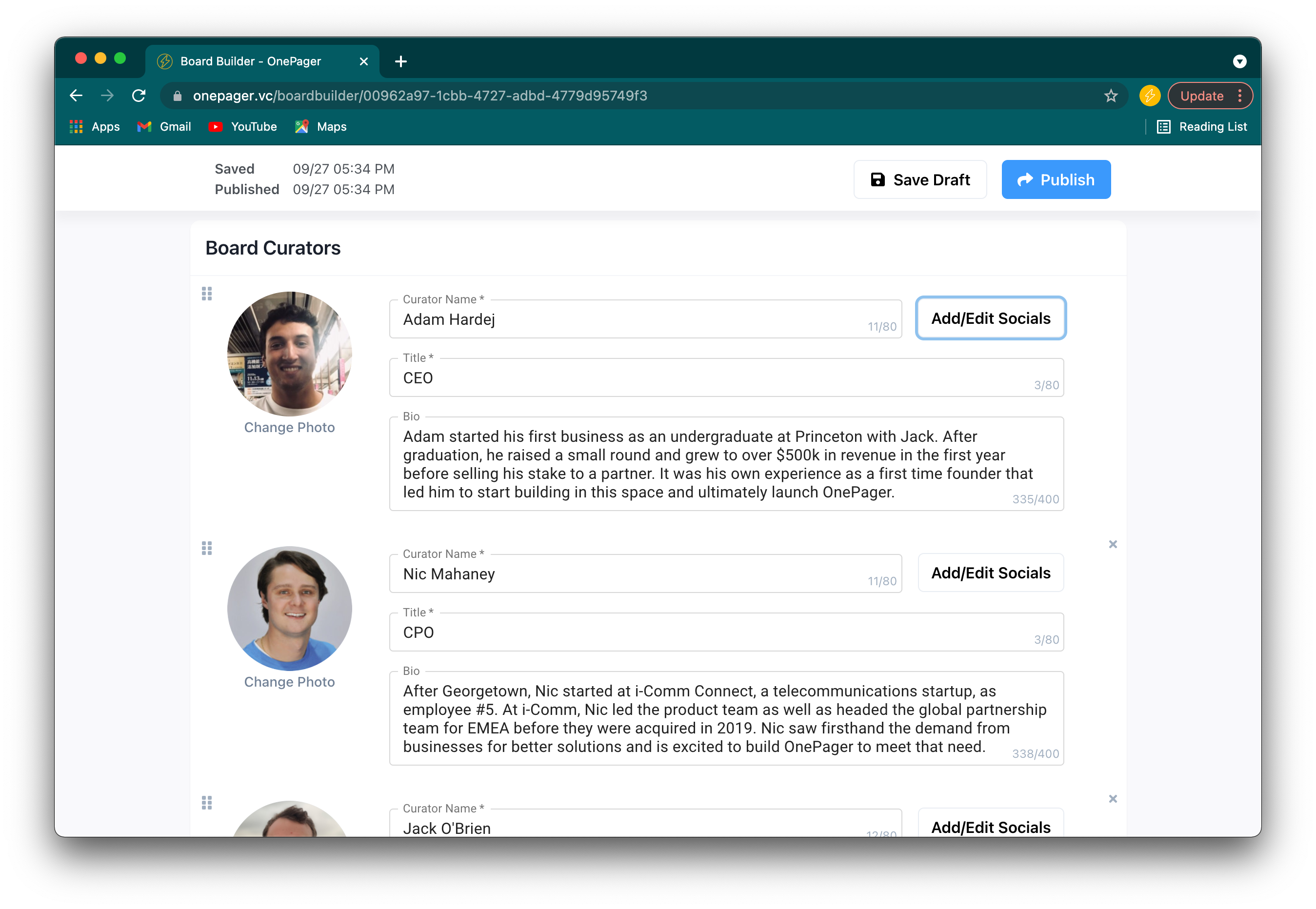
Featured Tags - Every Board has basic search and sorting built for Size, Stage, Round, Industry, and Location, but featured tags allows users to create their own custom labels to categorize OnePagers by. With featured tags, users can customize the viewer experience to make it more relevant to the specific startups they’re sharing.
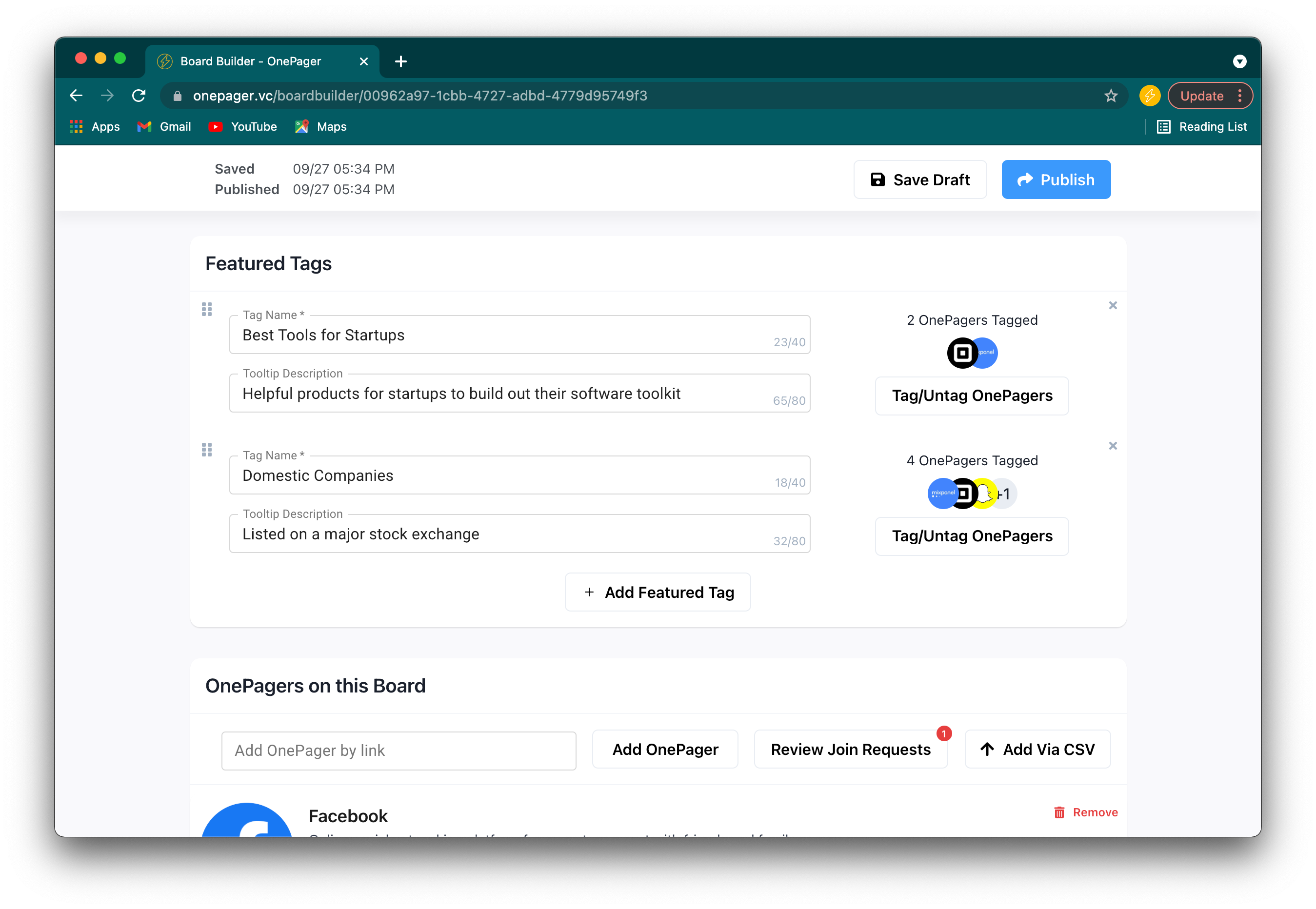
Composing - Adding and removing OnePagers is one of the easiest parts of the Boards experience:
Traditionally, bringing together all the different information you might want from a startup would involve a long form. Organizers would send out forms to the startups they were working with and ask them to fill it out as soon as possible. Startups would then spend time filling out this single use form and have to notify the organizer separately if anything had changed or if something needed to be updated.
With Boards it’s as simple as adding their OnePager link:
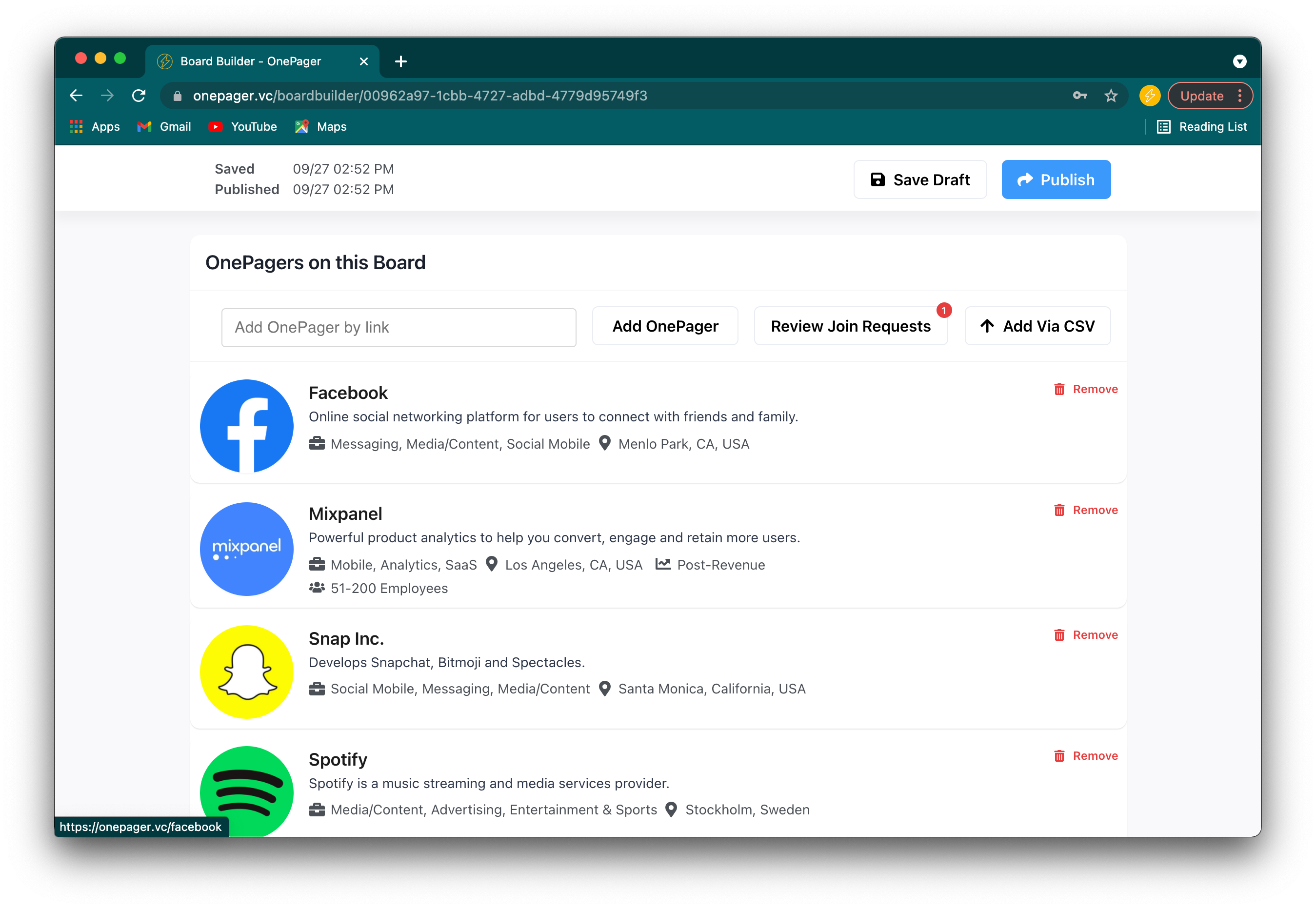
OnePager is designed to take in all of the information a startup might want to share and create a single shareable link. That link (onepager.vc/demo for example) can then be copy-pasted into the Board builder to add it to the page. By adding the link, users are also creating a live connection between the two pages - if a founder updates their company tagline in their OnePager it will be published automatically to the Board.
Besides inputting OnePager links one at a time there are two other ways to add OnePagers to your board:
The first is by CSV. If you’re working with a large number of startups it can sometimes be easiest to collect them all in a spreadsheet before uploading them all at once.
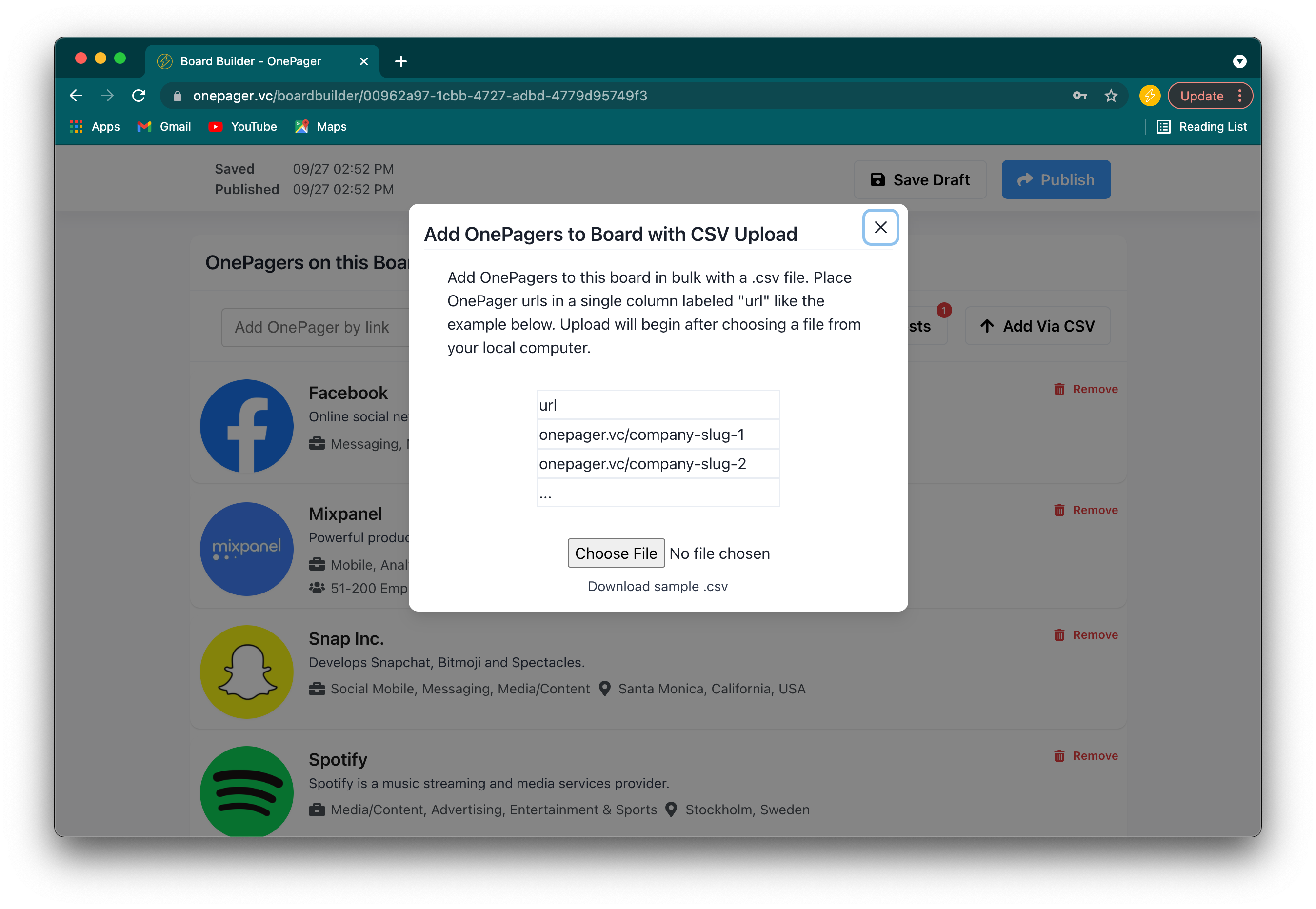
The second is by having the startups themselves request to join your Board using the “Request to Join” button in the top right corner of your published Board page.
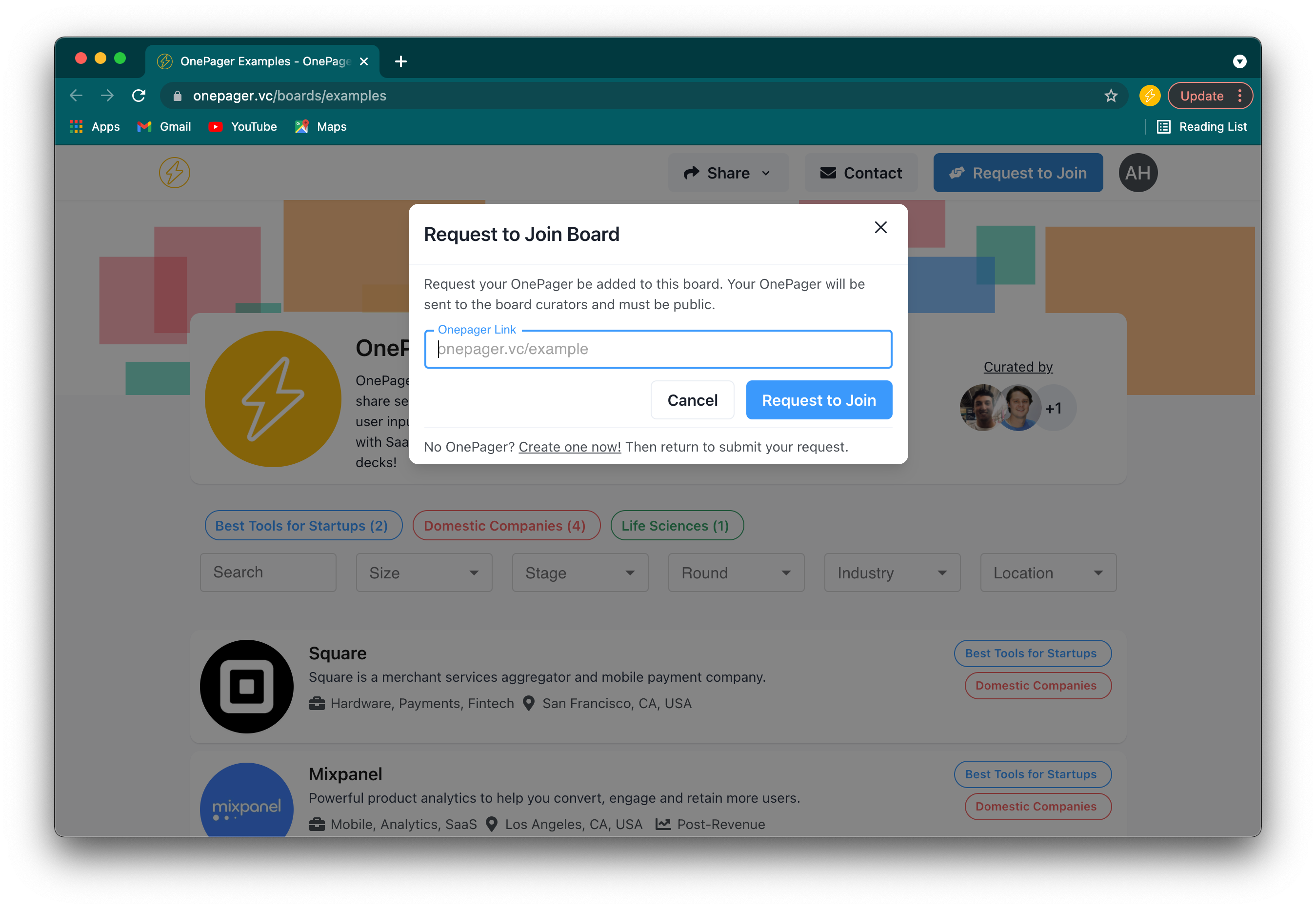
With this feature, we’re excited to make it easier for organizers to pull together startups for things like pitch competitions and demo days. We also think it will be useful for anybody with an audience looking to open themselves up to inbound pitches in a way standardized and easily digested.
Once a startup inputs their OnePager URL and clicks “Request to Join” the Board organizer will automatically receive a notification email to let them them know:
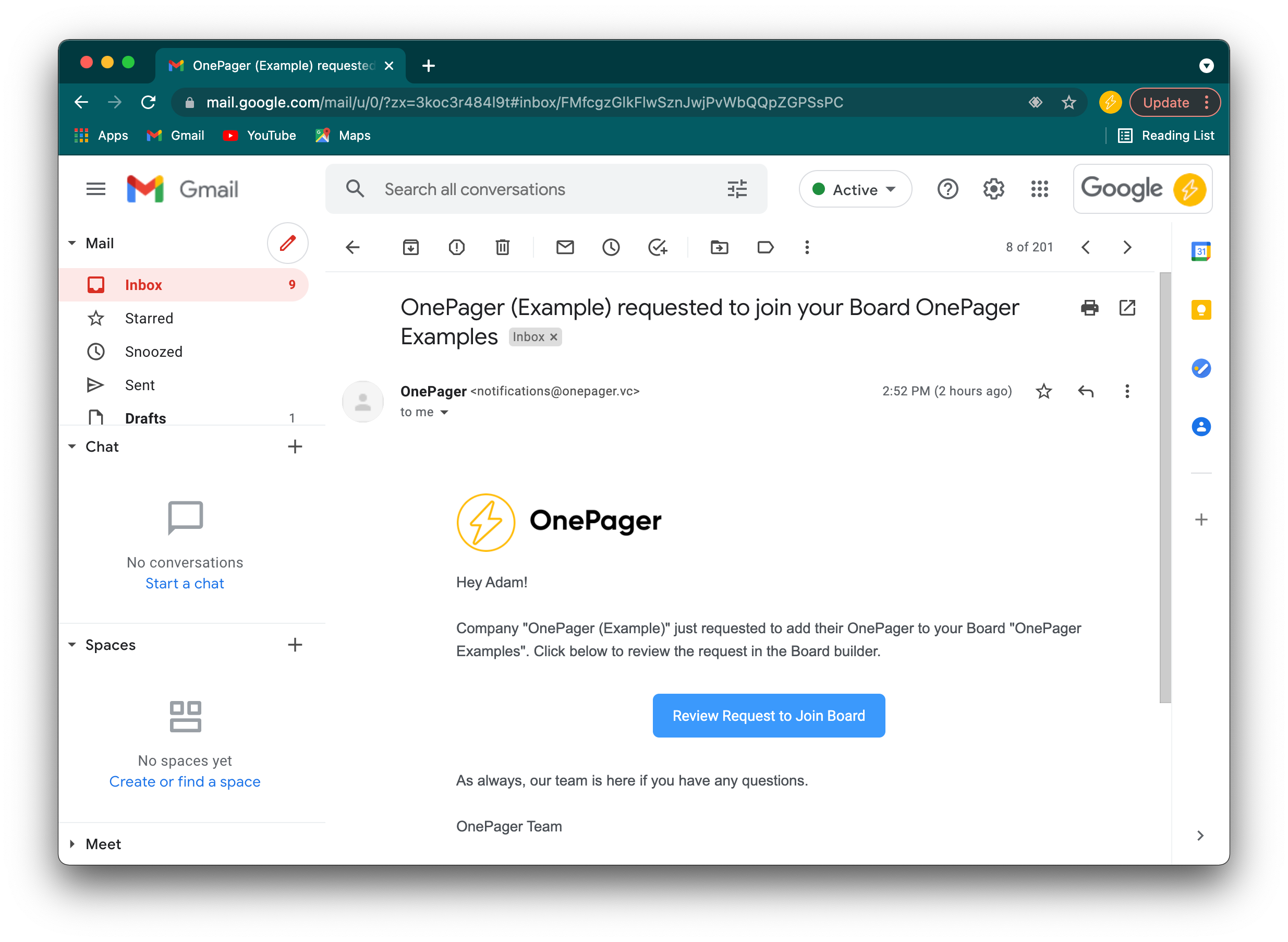
This email will guide them to the dashboard where they can review, accept, or deny the request:
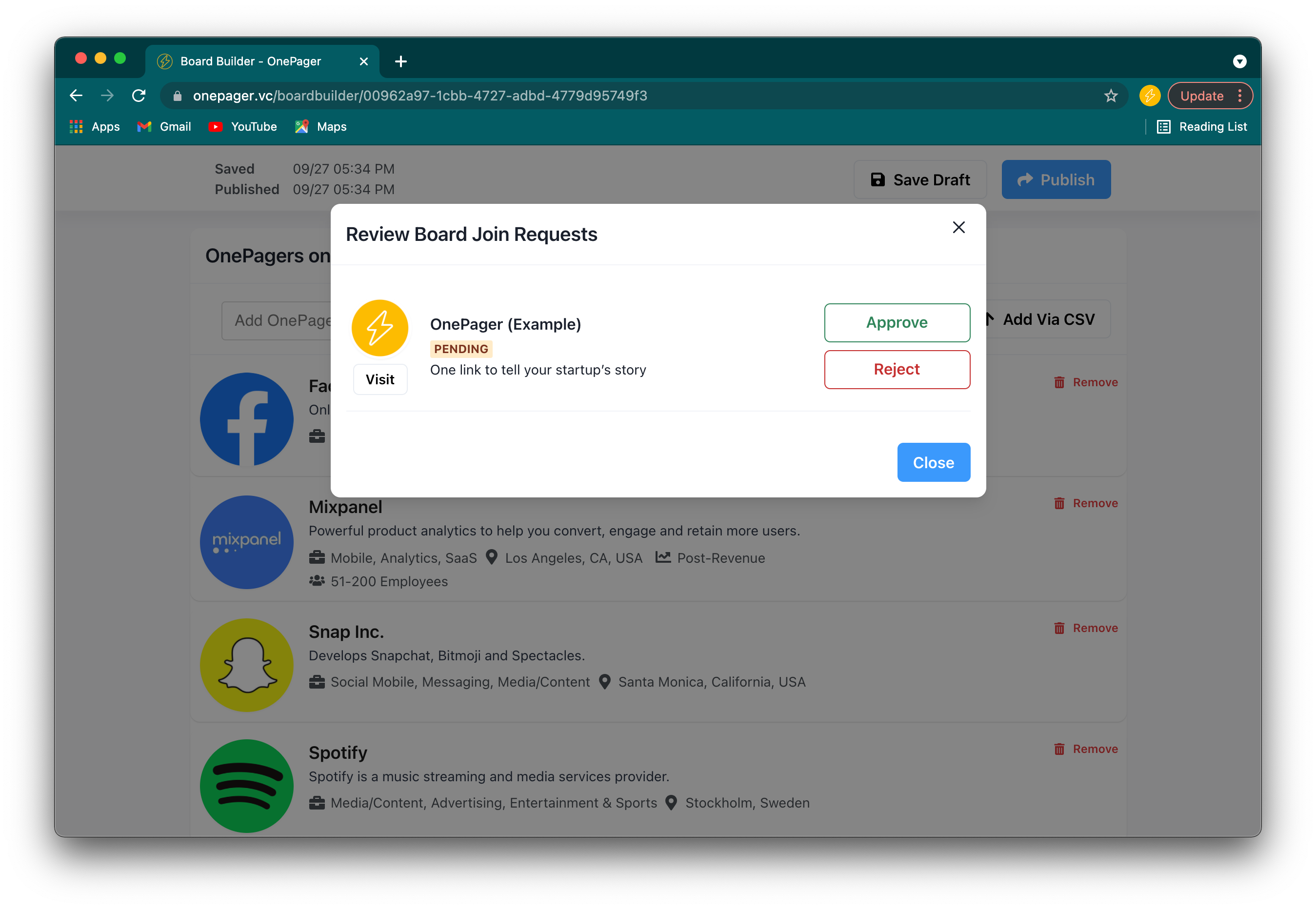
Publishing - The final step of the Board building process before it’s ready to share:
Users can publish their Board at any time by clicking the “publish” button in the top right corner of the builder page to push any changes out to their custom link. Once a Board has been published it’s as easy as sharing the custom link to start getting the startups you work with in front of the right people!
You can find the Publish button in the top right corner of the Builder page:
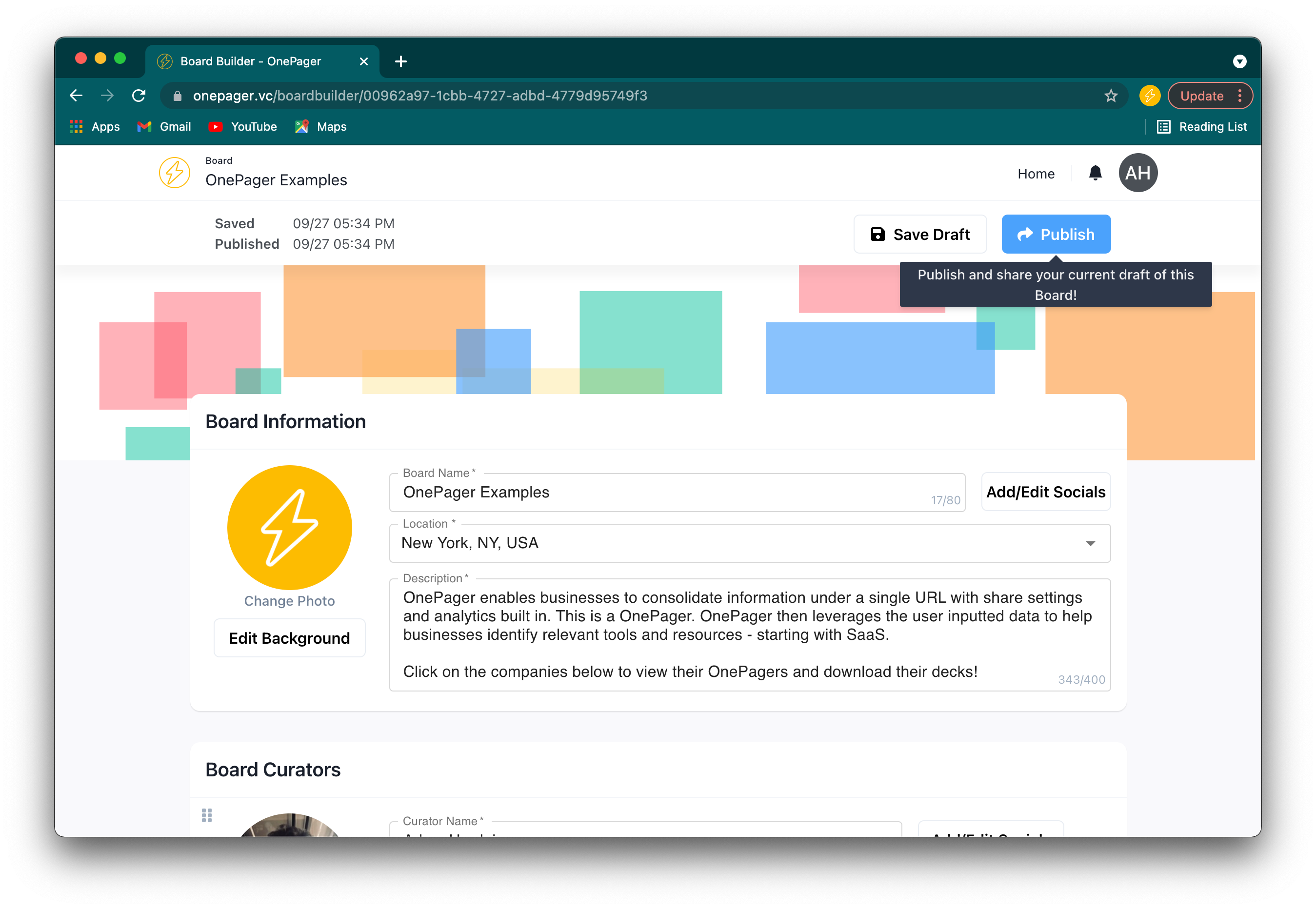
After you click Publish it will automatically open a new tab where you can see the live version under your custom link:
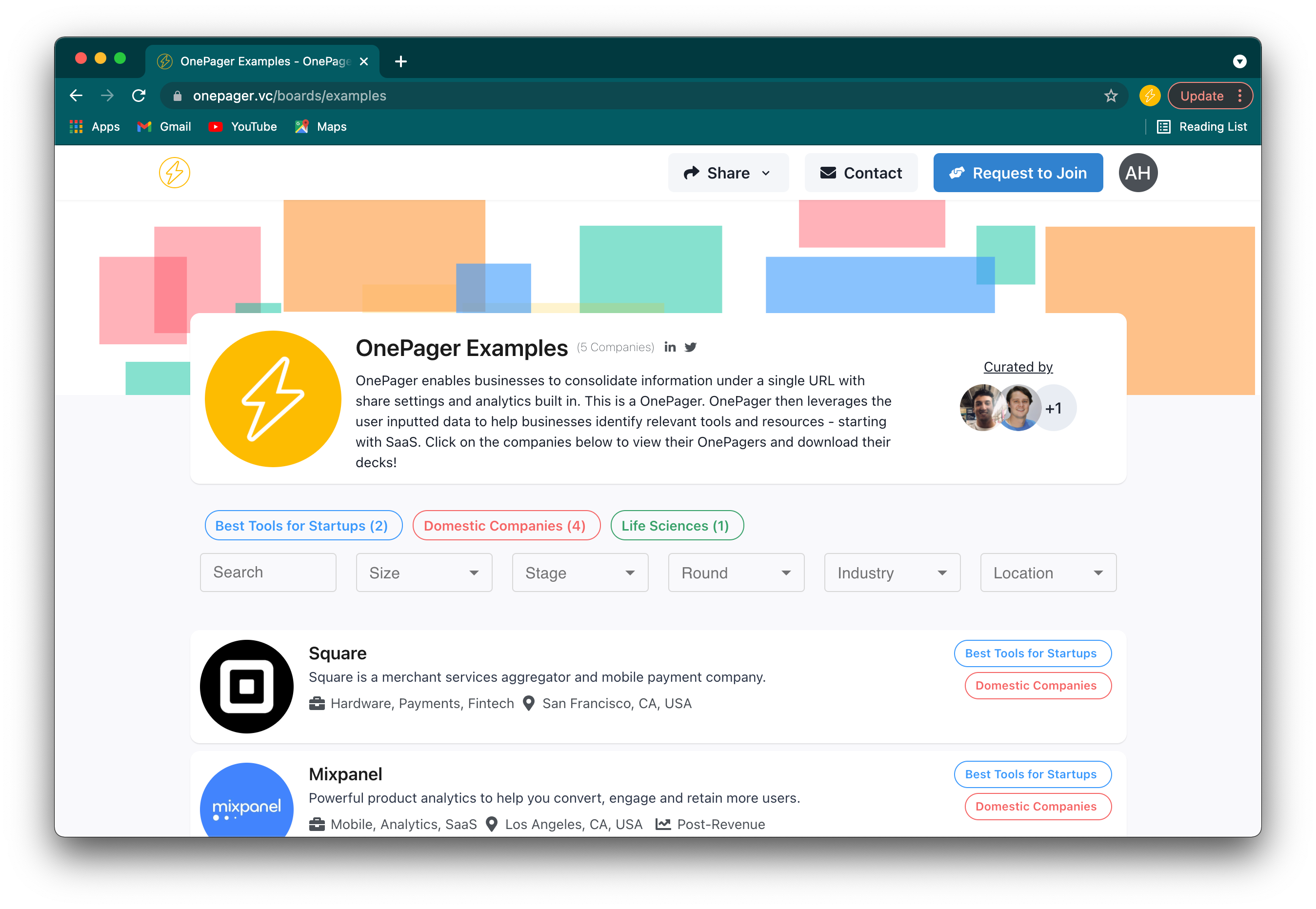
Any changes you publish will be immediately pushed out to the live link, but nothing is permanent. If you decide to add another OnePager or adjust the description of the page, it’s as easy as making the edit and pressing publish again to adjust the live version.
Sharing your Board
Now that you’ve published your Board it’s as simple as sharing the link to start getting it out there. Whether you’re sharing 5 startups or 50 - it only takes one link to share everything in one place.
If you have a community of founders you’re excited to share with, we'd love to get you to try out Boards. We also have our own network of over 750 active investors that we’d be happy to get your Board in front of.
Reach out to us at adam@onepager.vc if you have any questions or are interested in a demo!
In future posts we’ll dive into some case studies with some of our earliest users and show how Boards has been effective for them. In the meantime make sure to check out some of our previous resources here.